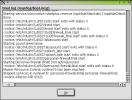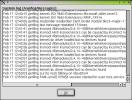Software :: Hardware :: Network/Basic
Network/Advanced :: Security and Users :: System :: Misc
Misc
Load vendor driver CD makes use of a CD that's created with a specific directory structure to permit YaST2 updating of a system with third party device drivers. I don't have any such devices, nor CDs that are recognized by this utility. So when I activate the module with a CD in place, a notice pops up: Couldn't find driver data on the CD-ROM Aborting now. Click on the OK, and the module terminates. Documentation on the format that is used to create Driver CDs is found here in the SuSE Germany site, as well as other places.

 Post a support query starts off by saving registration information up to the SuSE servers, upon clicking next after filling out the information as shown in the first dialog (at left). Note that you need a legitimate Registration Code to register and qualify for support. This can come either from the documentation of a purchased retail SuSE distribution, or by purchasing support from SuSE directly. Once you've registered, further module initializations drop right into the problem report dialog, as shown at right. After filling this out, click on Next to generate a system configuration report that accompanies your support request in order to help SuSE figure out the problem.
Post a support query starts off by saving registration information up to the SuSE servers, upon clicking next after filling out the information as shown in the first dialog (at left). Note that you need a legitimate Registration Code to register and qualify for support. This can come either from the documentation of a purchased retail SuSE distribution, or by purchasing support from SuSE directly. Once you've registered, further module initializations drop right into the problem report dialog, as shown at right. After filling this out, click on Next to generate a system configuration report that accompanies your support request in order to help SuSE figure out the problem.
From the report page, you can select with radio buttons between Transmit via Internet and Save to Disk (I presume for some more secure transmittal). And indeed that appears to be the case. Transmittal happens via HTTP upload, and currently the SuSE support server appears to be down. The error dialog suggests saving to disk, and sending a printed copy by mail. Note that the module keeps trying to connect for quite a while, and may appear to have locked. Have patience, it always eventually returns. Go do something else for a minute or five in the interim.
Printers in CUPS is my current preferred tool for Linux printing. CUPS stands for Common Unix Printing System, with a home at http://www.cups.org/. By default, SuSE installs using LPD, the venerable Line Printer Daemon. While this isn't necessarily a bad thing, CUPS is much more flexible for network printing, which is my need, and that of many people.
 On selecting Printers in CUPS for the first time, a warning comes up that the BSD LPD printing system is already configured and will be uninstalled if the CUPS install continues. I'll Continue, thank you. The package installer pops up, uninstalls the LPRng package (the LPD version that SuSE incorporates), then prompts for CD 1 from the install set to load all the CUPS packages (clients, servers, printer definition files and so on). After that's done, we're dropped into the standard printer configuration tool. Click on Finish, and exit the module without setting up any printers - I eschew that in favor of using the CUPS web interface, shown at right.
On selecting Printers in CUPS for the first time, a warning comes up that the BSD LPD printing system is already configured and will be uninstalled if the CUPS install continues. I'll Continue, thank you. The package installer pops up, uninstalls the LPRng package (the LPD version that SuSE incorporates), then prompts for CD 1 from the install set to load all the CUPS packages (clients, servers, printer definition files and so on). After that's done, we're dropped into the standard printer configuration tool. Click on Finish, and exit the module without setting up any printers - I eschew that in favor of using the CUPS web interface, shown at right.
CUPS has a clean, intuitive UI design. Authentication is done via user permissions, by default access to the CUPS interface is limited to the local machine only, and root permission is required. Alternatively, you can add your user account name to the lpadmin group. Then when CUPS prompts for a user/password combo, you'll have permission. Using CUPS is much more intuitive and effective for new users in a networked printing environment than setting up LPD or LPRng.

 Printers in LPD can of course be selected. Here you can add or modify printers that weren't setup during initial installation. Also, you can switch back from CUPS if you so desire. Once the software is installed, you're presented with the printer administration dialog, as shown at left. Local printers are (or can be, anyway) autodetected, in most cases. I've already got a remote queue setup and pointing to the LPD interface that the CUPS daemon on Garcia provides. You can see this in the image at right, after choosing Edit from the inital Add New printing queues dialog (at left). Experimentation is good though - I've worked with both LPD and CUPS quite a bit, and I've run into situations where one works and the other doesn't, for no reason I could discern. Since, when it comes down to brass tacks, the hardware needs to just WORK at the end of the day (or better, at the beginning of the day), having the ability to choose between LPRng (LPD) and CUPS is a good thing.
Printers in LPD can of course be selected. Here you can add or modify printers that weren't setup during initial installation. Also, you can switch back from CUPS if you so desire. Once the software is installed, you're presented with the printer administration dialog, as shown at left. Local printers are (or can be, anyway) autodetected, in most cases. I've already got a remote queue setup and pointing to the LPD interface that the CUPS daemon on Garcia provides. You can see this in the image at right, after choosing Edit from the inital Add New printing queues dialog (at left). Experimentation is good though - I've worked with both LPD and CUPS quite a bit, and I've run into situations where one works and the other doesn't, for no reason I could discern. Since, when it comes down to brass tacks, the hardware needs to just WORK at the end of the day (or better, at the beginning of the day), having the ability to choose between LPRng (LPD) and CUPS is a good thing.
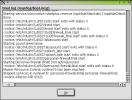 View start-up log (shown at left, is a scrollable listing of the file /var/log/boot.msg. This file gets rewritten at each system boot, and is a very useful tool for debugging oddities during system startup, especially when you're working with and/or modifying any of the many startup scripts. You can scroll through this listing and examine each phase of the boot, from the time logging is started.
View start-up log (shown at left, is a scrollable listing of the file /var/log/boot.msg. This file gets rewritten at each system boot, and is a very useful tool for debugging oddities during system startup, especially when you're working with and/or modifying any of the many startup scripts. You can scroll through this listing and examine each phase of the boot, from the time logging is started.
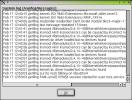 View system log is a view of the /var/log/messages file, where everything important in a SuSE Linux system is written as it happens. This is useful for debugging during operations, or to track into what was done in the past. For instance, you can see at the bottom of the window at right that I was just authenticated to root user. Now, these generally have only limited utility in the case of some miscreant cracking into your box, since the record can be easily doctored. There are ways to send logs to other systems on the network via a one-way path (like a serial connection) so that logs can't be tampered with. However, that's a bit over the top for most home networks.
View system log is a view of the /var/log/messages file, where everything important in a SuSE Linux system is written as it happens. This is useful for debugging during operations, or to track into what was done in the past. For instance, you can see at the bottom of the window at right that I was just authenticated to root user. Now, these generally have only limited utility in the case of some miscreant cracking into your box, since the record can be easily doctored. There are ways to send logs to other systems on the network via a one-way path (like a serial connection) so that logs can't be tampered with. However, that's a bit over the top for most home networks.
An additional drawback of these last two tools is that they fundamentally don't provide any more information than is gained by becoming root and using the less paging tool to review the files directly, and you can search using less... I probably won't ever use these modules, but at least the scrolling is mouse controlled. Mmmm. Ease of use vs. functionality... do you know of any other examples of that in today's world of computing??? Heh.
Software :: Hardware :: Network/Basic
Network/Advanced :: Security and Users :: System :: Misc
All Content Copyright © 1999-2001 Brian P. Bilbrey.


 This, like all the other ODTL reports, is a purely personal and subjective report of my experiences with the software and/or hardware in question. If you try this at home, your results may match mine exactly. Alternatively, following these steps might make the neighbor boy start sleeping with sheep, cause your toaster oven to become Internet-connected, (then be hacked by some kid in Pasadena who lights your house on fire with it), and finally, may turn your low fat milk sour and chunky just as you raise the carton to your lips. YMMV, Caution Advised.
This, like all the other ODTL reports, is a purely personal and subjective report of my experiences with the software and/or hardware in question. If you try this at home, your results may match mine exactly. Alternatively, following these steps might make the neighbor boy start sleeping with sheep, cause your toaster oven to become Internet-connected, (then be hacked by some kid in Pasadena who lights your house on fire with it), and finally, may turn your low fat milk sour and chunky just as you raise the carton to your lips. YMMV, Caution Advised.